Configuration
From the Magento Admin Panel, choose Stores -> Configuration and find Contentor API in the left hand menu.
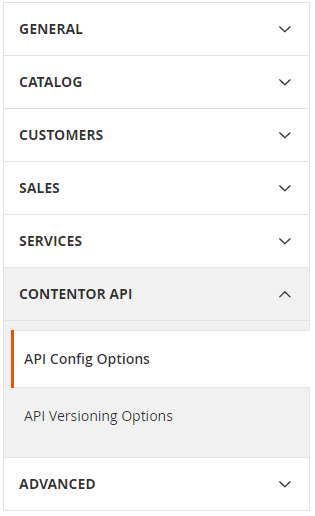
Config options
Token

The API token is a required value that is used to authenticate and identify the company sending content requests via the extension. There are two types of tokens, one for testing the integration and one for production use.
The testing token should be used when setting up the extension as it will allow you to send content requests without generating real orders. When using the test token content requests will be fulfilled within a minute using test data, which is identified by field values starting with TEST.
The production token be used when setup and configuration is complete and you want to start sending real orders.
For more information about tokens see the article about authentication tokens.
Automation Settings

Import status controls if the extension should change product status to enabled when the content request is fulfilled via the API, if this options is set to no the product status will not change.
The status setting affects the entire website, so that if you have multiple stores or store views in the same website the product will be enabled for all of them.
Source language

Source language used for content requests being sent. The value picked here is used as a default value and can be changed when sending content. The source language should indicate the language that the content being sent for localization is written in. The article about content requests contains more details about how language is used by Contentor.
Target store views
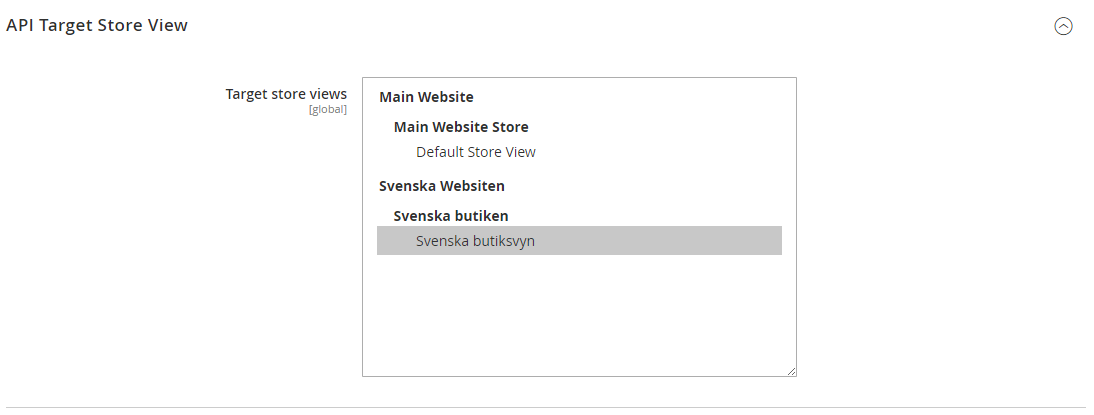
The Target store views are the store views that sent content requests are fulfilled for. You should choose one or more store views here and the extension will send one request per target with the locale setting for the store view as the target language. When received, the text will also be saved on the store view level for the product, category or CMS Page.
Included fields
This is where you build the request and choose what information Contentor has at hand when working with your content. Here you should include all fields that should be localized but also fields that provide context about the product, category or CMS Page.
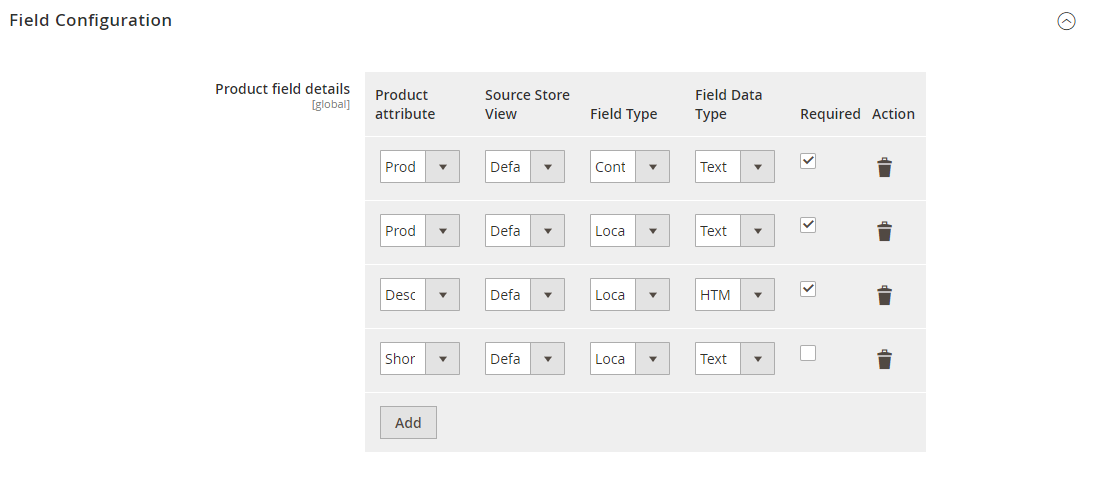
If your products or categories are published in some store and available online, it is recommended to provide an URL to the page as a context field. Doing so allows Contentor to access the page, seeing the entire context and product image while working on your localization.
Take some time to read through the articles about Content requests and Context and hints before setting up the fields used in your content requests.
Versioning options
If something has been sent for localization and later the original source is updated, the extension can try to send an update request instead of a full content request.
Use the setting to activate versioning in the extension.
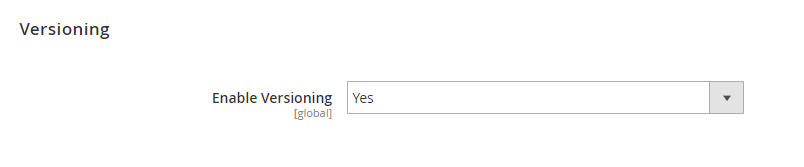
The article about versioning contains details about how versioning works and how update requests are fulfilled by Contentor.